Table of Contents
LILYGO T-Encoder Pro User Guide
LILYGO T-Encoder Pro User Guide
Shenzhen Xin Yuan Electronic Technology T-Encoder pro User Manual

About This Guide
This document is intended to help users set up the basic software development environment for developing app using hardware based on the T-Encoder pro. Through a simple example, this document illustrates how to use Arduino, including the menu based configuration wizard, compiling the Arduino and firmware download to the ESP32-S3 module.
Introduction
T-Encoder pro
T-Encoder pro is a development board. It can work independently.
It consists of ESP32-S3 MCU supporting Wi-Fi + BLE communication protocol and motherboard PCB. The screen is 2.04 inch AMOLED.
ESP32-S3 integrates Wi-Fi (2.4 GHz band) and Bluetooth 5.0 solutions on a single chip, along with dual high performance cores and many other versatile peripherals. Powered by 40 nm technology, ESP32-S3 provides a robust, highly integrated platform to meet the continuous demands for efficient power usage, compact design, security, high performance, and reliability.
Xinyuan provides the basic hardware and software resources that empowers application developers to build their ideas around the ESP32-S3 series hardware. The software development framework provided by Xinyuan is intended for rapidly developing Internet-of-Things (loT) applications, with Wi-Fi, Bluetooth, flexible power management and other advanced system features.
The T-Encoder pro manufacturer is Xin Yuan Electronic Technology Co., Ltd.
Arduino
A set of cross-platform applications written in Java. The Arduino Software IDE is derived from the Processing programming language and the integrated development environment of the Wiring program. Users can develop applications in Windows/Linux/ MacOS based on Arduino. It is recommended to use Windows 10. Windows OS has been used as an example in this document for illustration purposes.
Preparation
To develop applications for ESP32-S3 you need:
- PC loaded with either Windows, Linux or Mac operating system
- Toolchain to build the Application for ESP32-S3
- Arduino that essentially contains API for ESP32-S3 and scripts to operate the Toolchain
- The ESP32-S3 board itself and a USB cable to connect it to the PC
Get Started
Download the Arduino Software
The quickest how to install the Arduino Software (IDE) on Windows machines
Quick Start Guide
The website provides a quick start tutorial
- Windows:
https://www.arduino.cc/en/Guide/Windows
- Linux:
https://www.arduino.cc/en/Guide/Linux
- Mac OS X:
https://www.arduino.cc/en/Guide/MacOSX
Installation steps for Windows platform Arduino
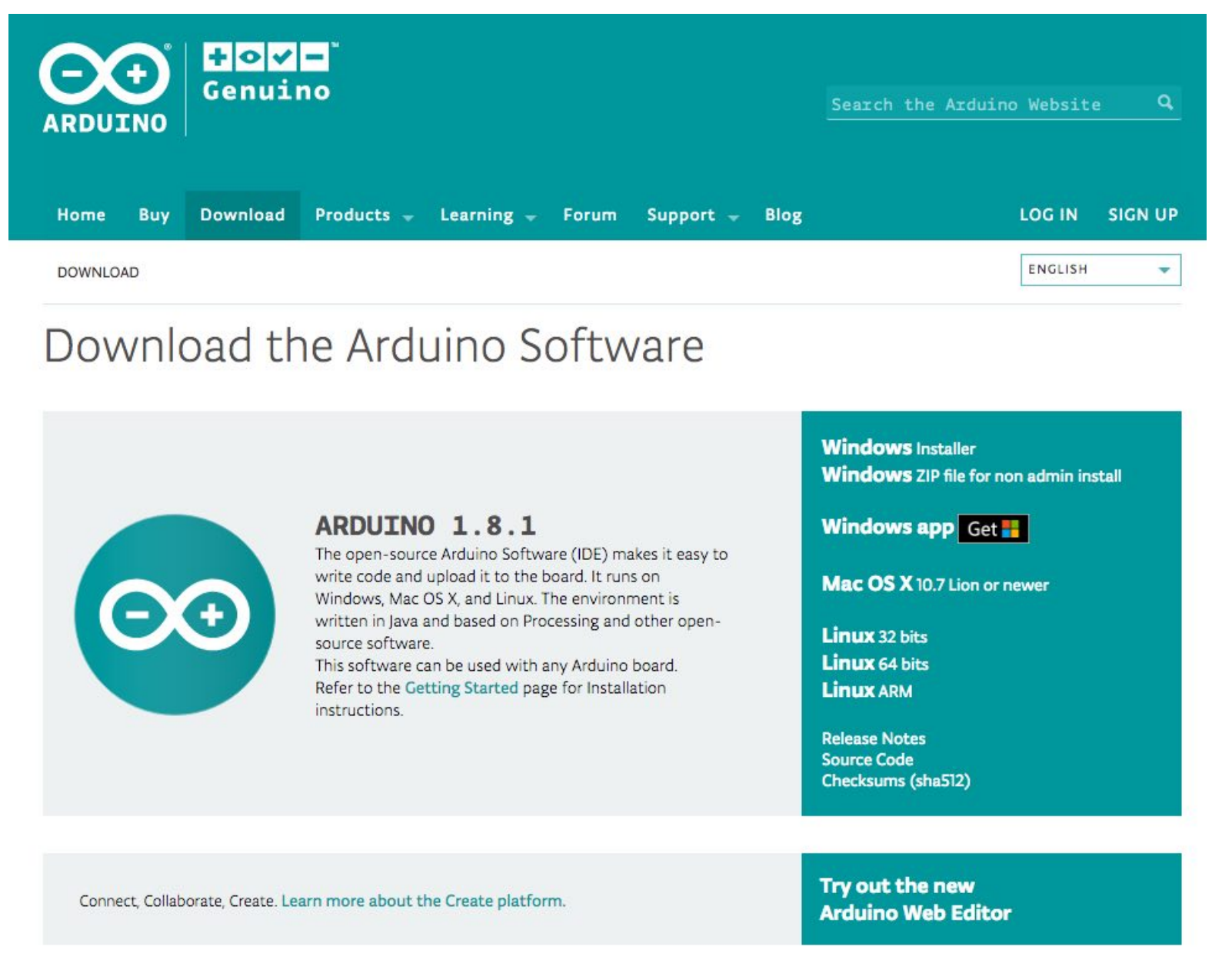
Enter the download interface, select Windows installer to install directly
Install the Arduino Software


Wait for installation
Configure
Download Git
Download the installation package Git.exe

Pre-build configuration
Click Arduino icon, then right click and select “Open folder where ™
Select hardware ->
Mouse ** Right click ** ->
Click Git Bash Here
Cloning a remote repository
$ mkdir espressif
$ cd espressif
$ git clone –recursive https://github.com/espressif/arduino-esp32.git esp32
You are almost there. To be able to proceed further, connect ESP32-S3 board to PC, check under what serial port the board is visible and verify if serial communication works.

After connecting USB to power on. The screen can directly display the electronic label for 3 seconds.
Test Demo
Select File>>Example>>WiFi>>WiFiScan

Upload Sketch
Select Board
Tools -> Board -> ESP32S3 Dev Module
Upload
Sketch -> Upload
Serial Monitor
Tools ->Serial Monitor

SSC Command Reference
Here lists some common Wi-Fi commands for you to test the module.
op
Description
op commands are used to set and query the Wi-Fi mode of the system.
Example
op -Q
op -S -o wmode
Parameter
Table 6-1. op Command Parameter
| Parameter | Description |
| -Q | Query Wi-Fi mode. |
| -S | Set Wi-Fi mode. |
| wmdoe | There are 3 Wi-Fi modes:
|
sta
Description
sta commands are used to scan the STA network interface, connect or disconnect AP, and query the connecting status of STA network interface.
Example
sta -S [-s ssid] [-b bssid] [-n channel] [-h]
sta -Q
sta -C [-s ssid] [-p password]
sta -D
Parameter
Table 6-2. sta Command Parameter
| Parameter | Description |
| -S scan | Scan Access Points. |
| -s ssid | Scan or connect Access Points with the ssid. |
| -b bssid | Scan the Access Points with the bssid. |
| -n channel | Scan the channel. |
| -h | Show scan results with hidden ssid Access Points. |
| -Q | Show STA connect stutus. |
| -D | Disconnected with current Access Points. |
ap
Description
ap commands are used to set the parameter of AP network interface.
Example
ap -S [-s ssid] [-p password] [-t encrypt] [-n channel] [-h] [-m max_sta]
ap —Q
ap —L
Parameter
Table 6-3. ap Command Parameter
| Parameter | Description |
| -S | Set AP mode. |
| -s ssid | Set AP ssid. |
| -p password | Set AP password. |
| -t encrypt | Set AP encrypt mode. |
| -h | Hide ssid. |
| -m max_sta | Set AP max connections. |
| -Q | Show AP parameters. |
| -L | Show MAC Address and IP Address of the connected station. |
mac
Description
mac commands are used to query the MAC address of the network interface.
Example
mac -Q [-o mode]
Parameter
Table 6-4. mac Command Parameter
| Parameter | Description |
| -Q | Show MAC address. |
| -o mode |
|
dhcp
Description
dhcp commands are used to enable or disable dhcp server/client.
Example
dchp -S [-o0 mode]
dhcp -E [-0 mode]
dhcp -Q [-o mode]
Parameter
Table 6-5. dhcp Command Parameter
| Parameter | Description |
| -S | Start DHCP (Client/Server). |
| -E | End DHCP (Client/Server). |
| -Q | show DHCP status. |
| -o mode |
|
ip
Description
ip command are used to set and query the IP address of the network interface.
Example
ip -Q [-o mode]
ip -S [-i ip] [-o mode] [-m mask] [-g gateway]
Parameter
Table 6-6. ip Command Parameter
| Parameter | Description |
| -Q | Show IP address. |
| -o mode |
|
| -S | Set IP address. |
| -i ip | IP address. |
| -m mask | Subnet address mask. |
| -g gateway | Default gateway. |
reboot
Description
reboot command is used to reboot the board.
Example
reboot
ram
ram command is used to query the size of the remaining heap in the system.
ram